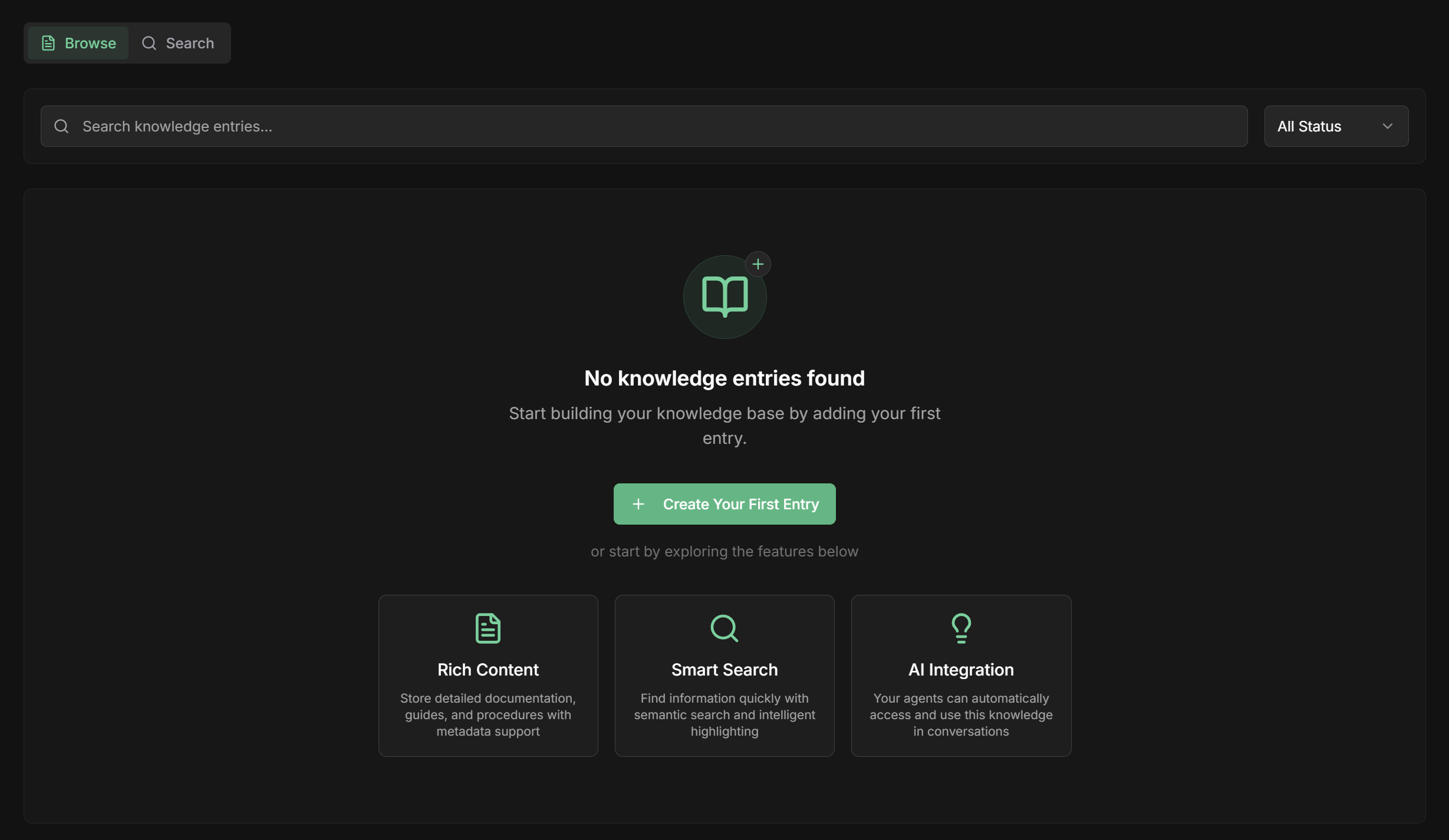Overview
The Knowledge Base is where you store and organize information specific to your company, products, processes, or any content that your agents need to know. It’s like creating a “digital library” that your agents can consult to provide more accurate and up-to-date responses. Why use Knowledge Base?- 🎯 Specific responses: Your agents use information from your company, not just general knowledge
- 📚 Updated information: Keep data always current about products, policies, processes
- 🔍 Smart search: System automatically finds relevant information for each question
- 🏷️ Tag organization: Filter and organize content by specific categories
What are “chunks”? When you add a document, the system divides the content into small pieces called “chunks” (like pages of a book). This allows the agent to find exactly the relevant information without having to “read” the entire document for each question.
How to Create Your Knowledge Base
Step 1: Access Knowledge Base
Navigate to Knowledge
Navigate to Knowledge
Step 2: Choose Content Type
There are three ways to add information to your knowledge base:1. Manual Entry (Text)
1. Manual Entry (Text)
Ideal for: Policies, procedures, FAQs, specific information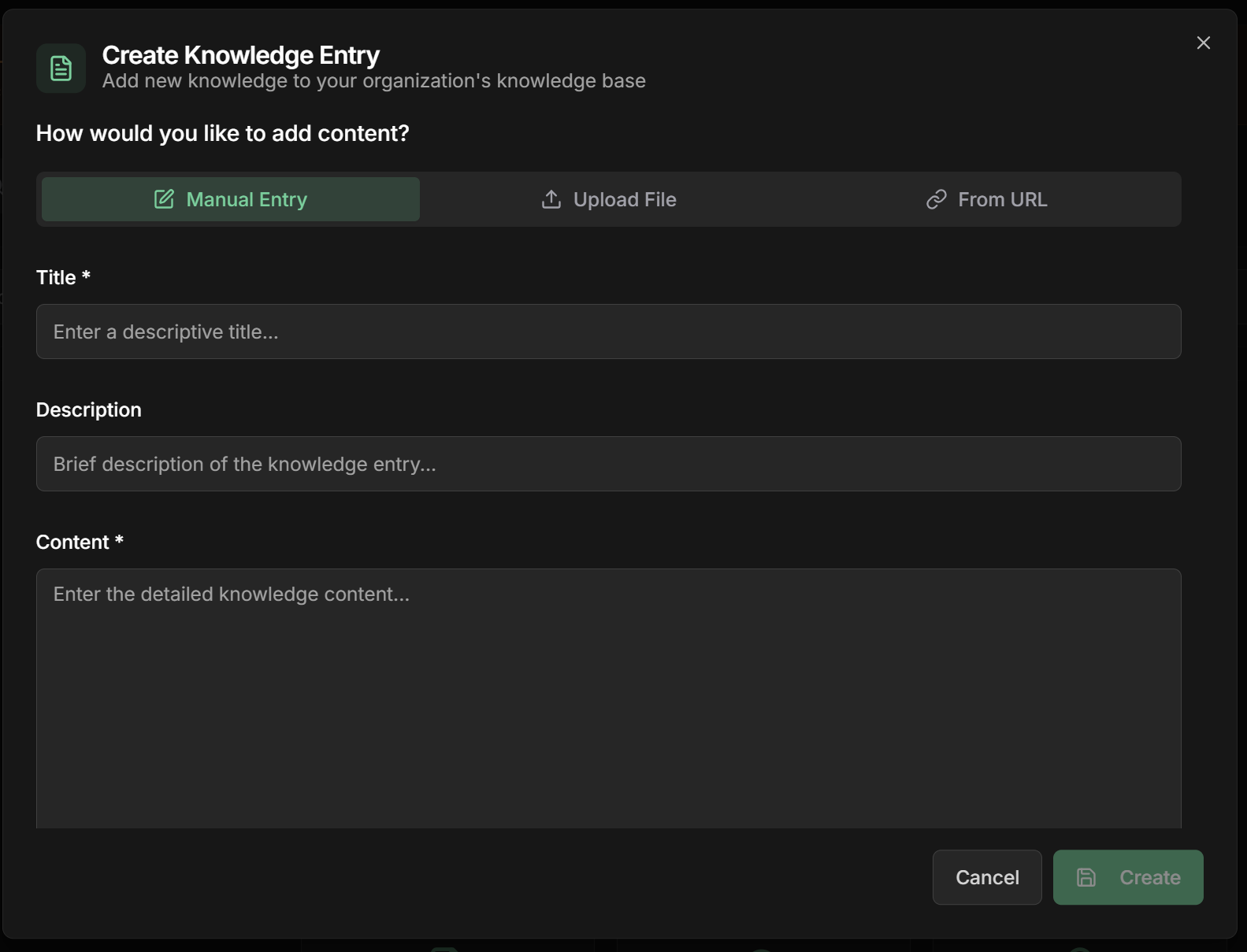 Practical example:
Practical example:
- Select “Manual Text Entry”
- Name: Give it a descriptive title (e.g., “Return Policy”)
- Content: Type or paste the text directly
- Tags: Add keywords to organize (e.g., “sales”, “policy”, “returns”)
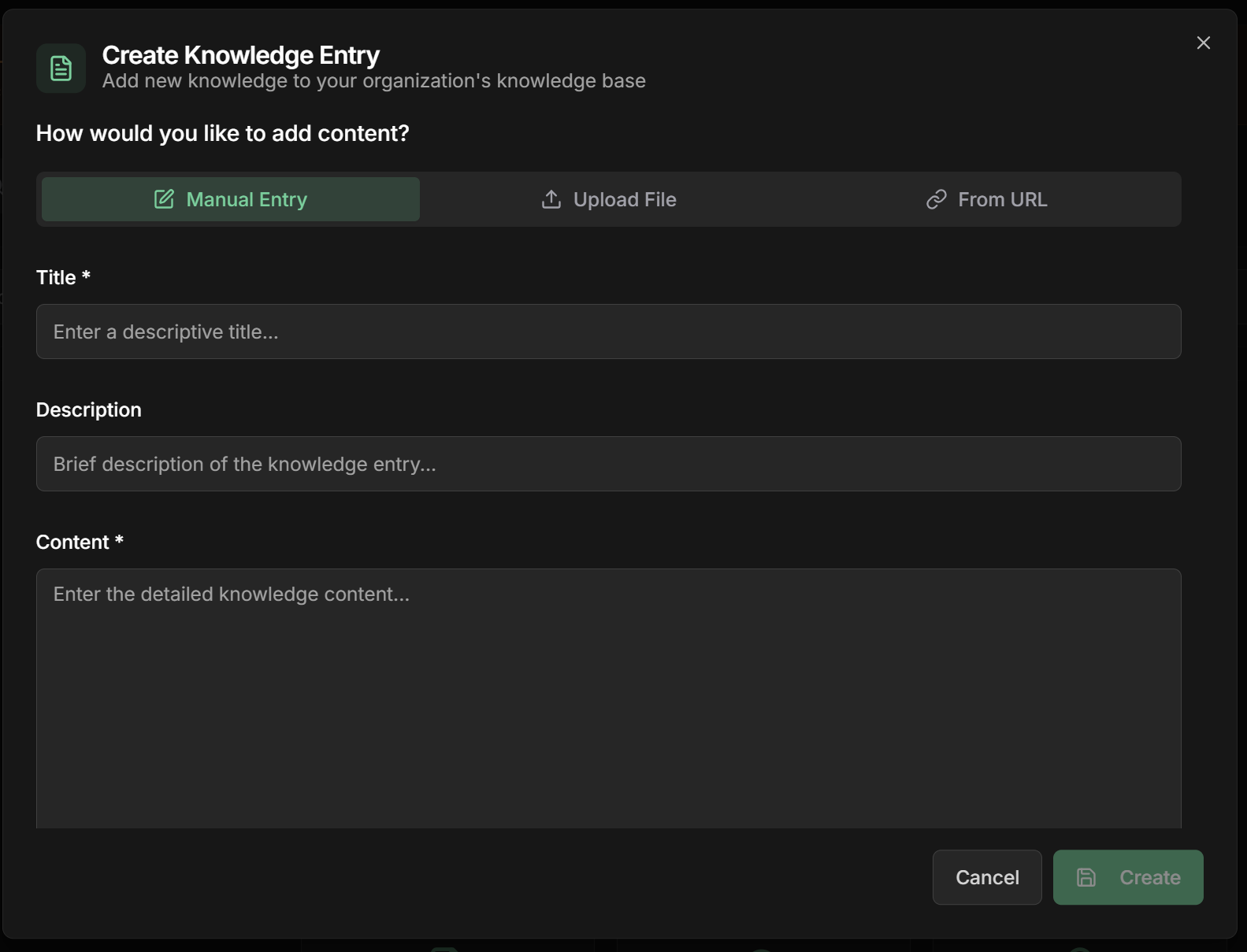 Practical example:
Practical example:2. File Upload
2. File Upload
Supported formats:📄 Documents: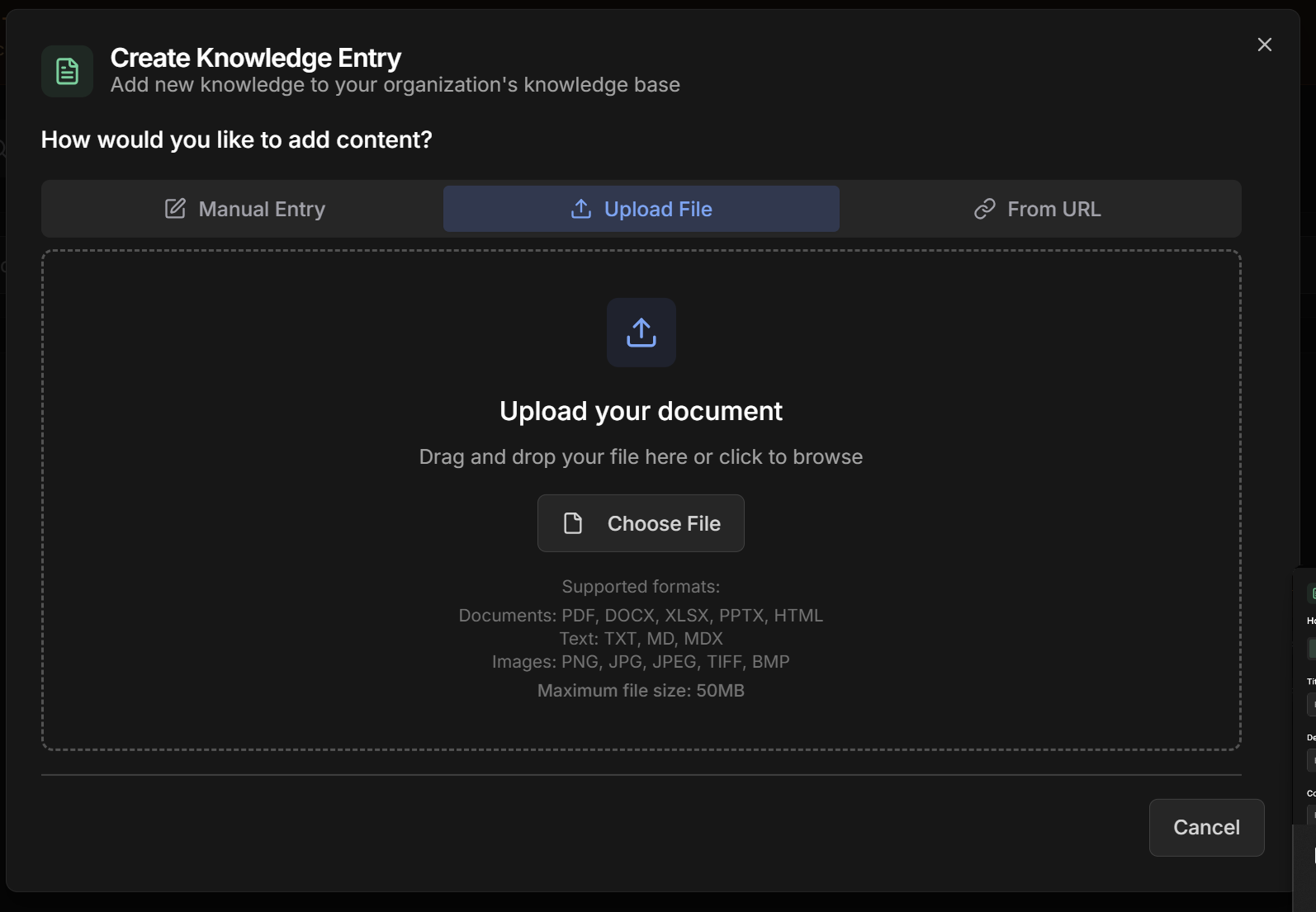 Tip: For large PDFs, the system divides into smaller chunks. For example, a 50-page manual becomes about 20-30 thematic chunks.
Tip: For large PDFs, the system divides into smaller chunks. For example, a 50-page manual becomes about 20-30 thematic chunks.
- PDF, DOCX, XLSX, PPTX, HTML
- TXT, MD, MDX
- PNG, JPG, JPEG, TIFF, BMP
- Select “File Upload”
- Drag and drop the file or click to select
- Name: The system suggests automatically, but you can change it
- Wait for processing - the system extracts text and creates chunks automatically
- Review the automatically generated tags
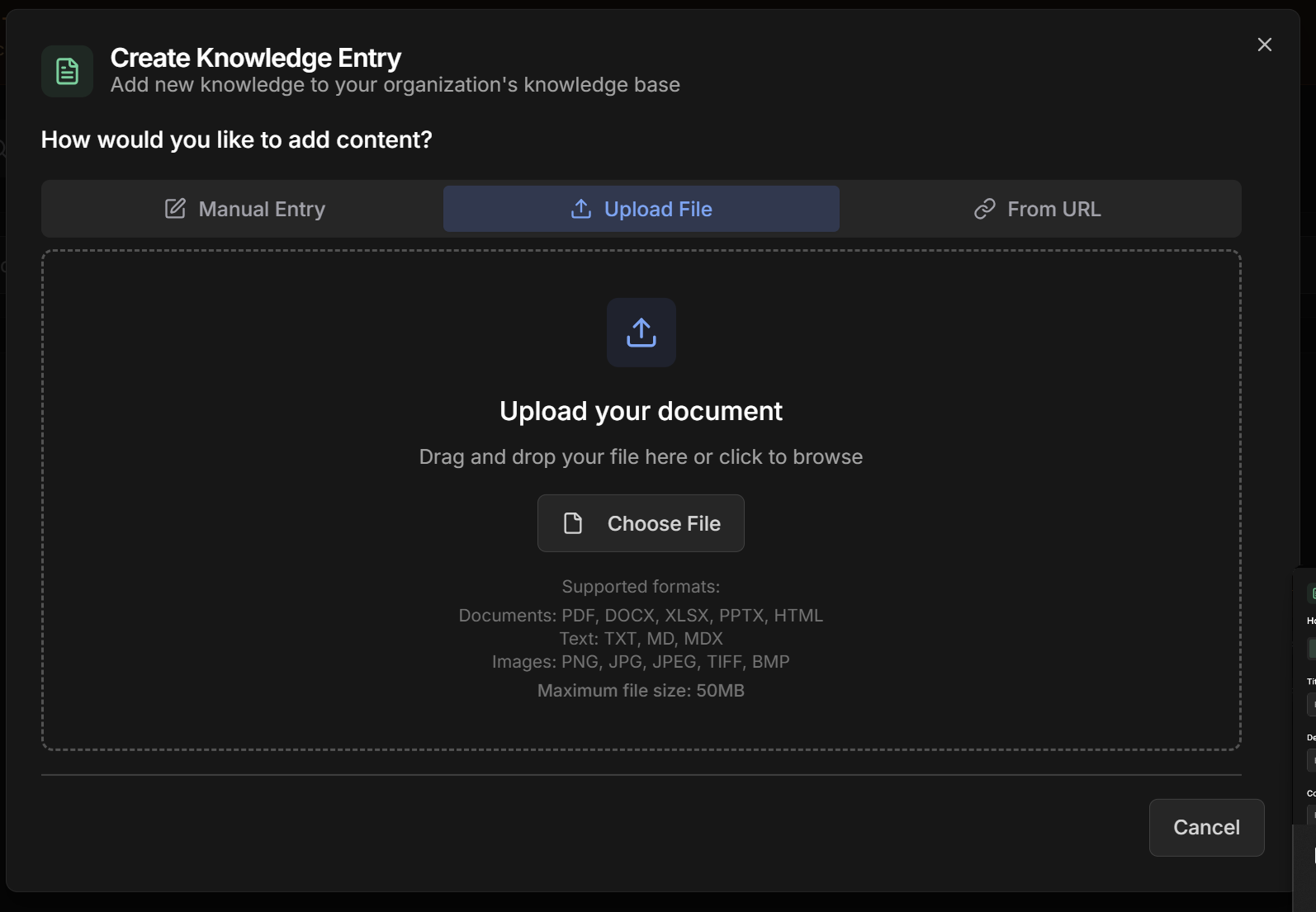 Tip: For large PDFs, the system divides into smaller chunks. For example, a 50-page manual becomes about 20-30 thematic chunks.
Tip: For large PDFs, the system divides into smaller chunks. For example, a 50-page manual becomes about 20-30 thematic chunks.3. URL Processing
3. URL Processing
Ideal for: Websites, online documentation, web articlesFeatures: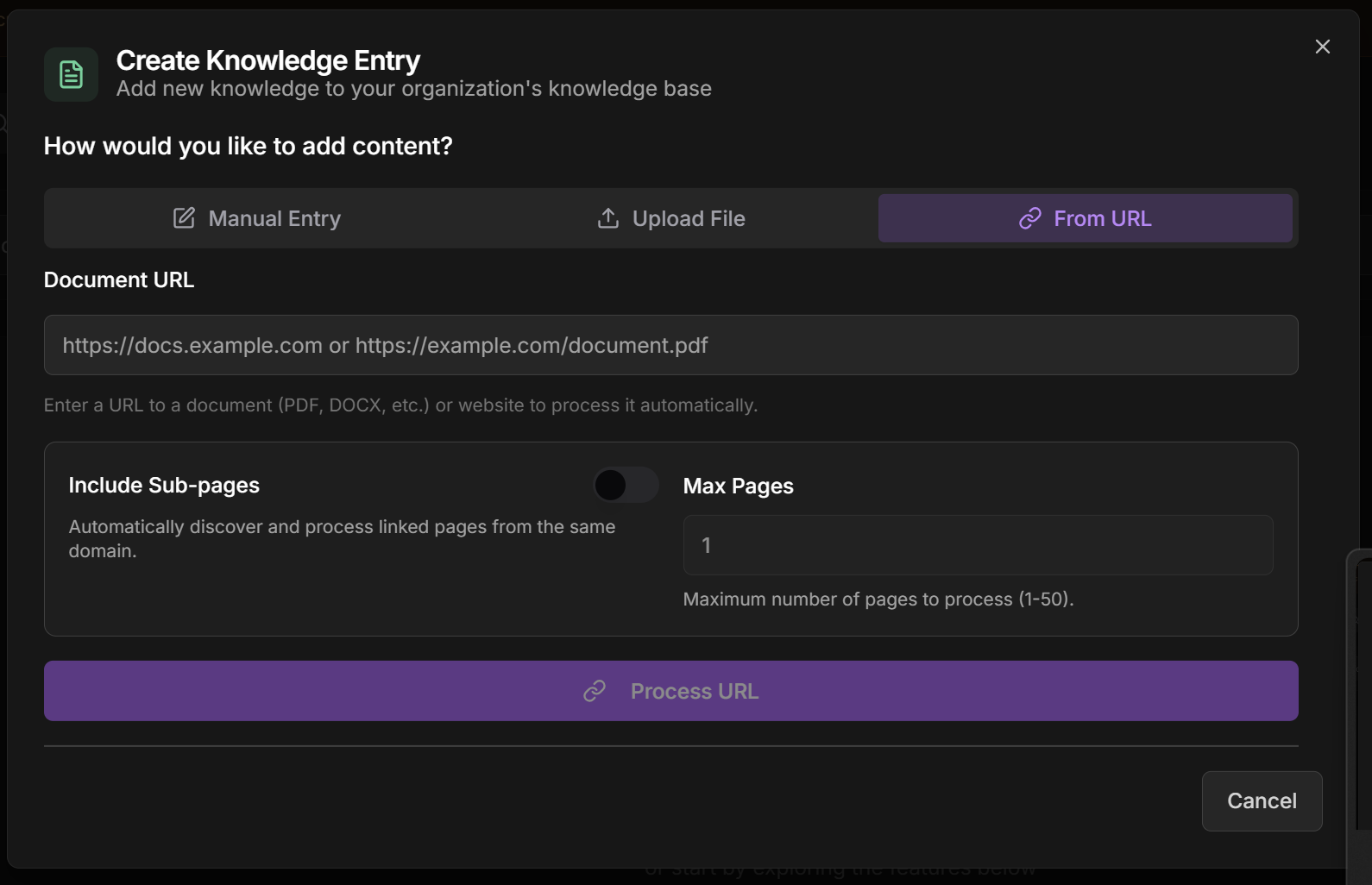 Practical example:Advantages:
Practical example:Advantages:
- Simple URL: Processes a specific page
- Automatic sub-pages: Discovers and processes linked pages from the same domain
- Select “URL Processing”
- URL: Paste the link to the page or online document
- Include Sub-pages: ✅ Check to process related pages
- Maximum sub-pages: Set limit (recommended: 10-50 depending on site)
- Wait for processing - may take a few minutes for large sites
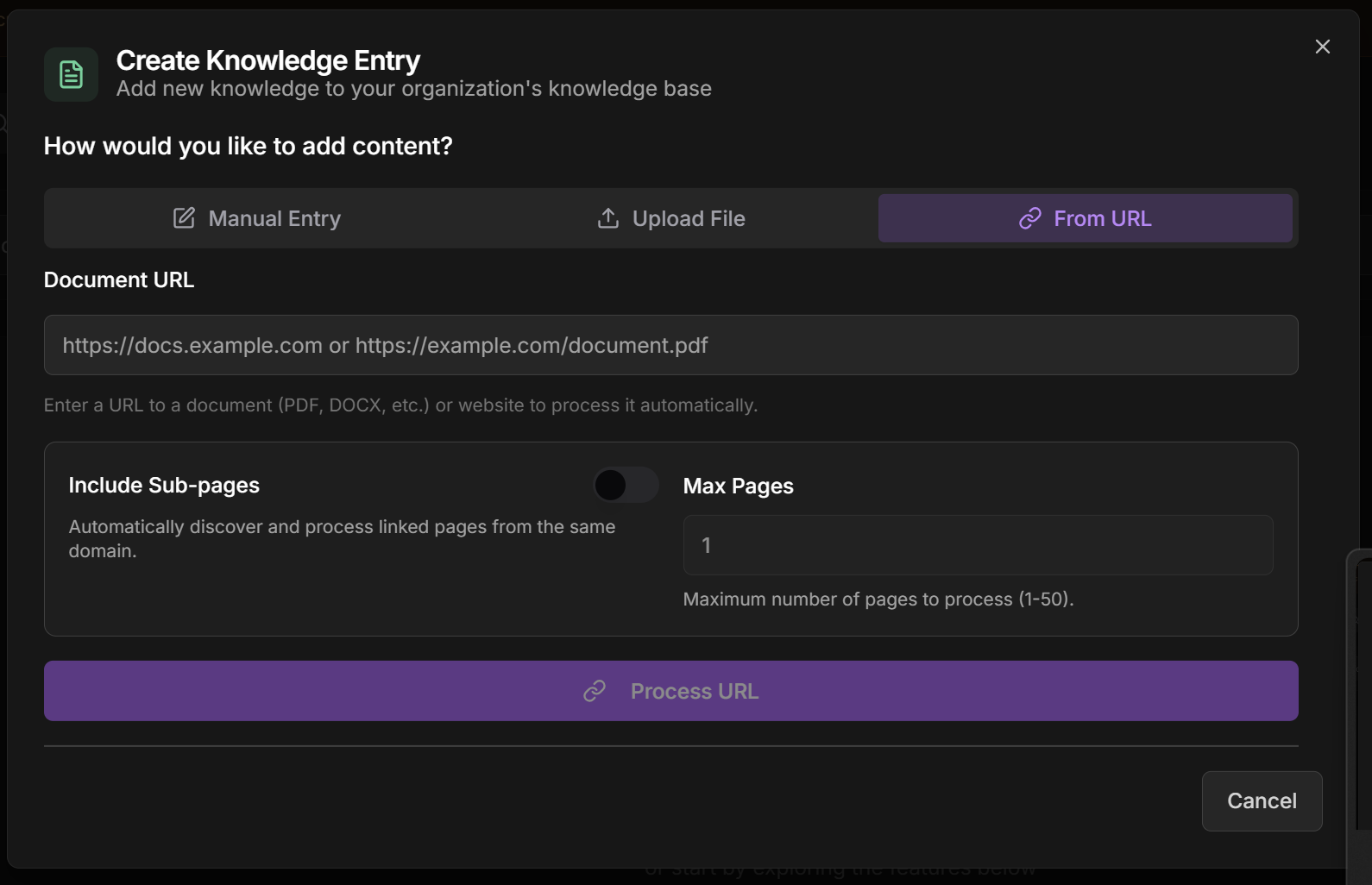 Practical example:
Practical example:- Automatic web content updates
- Captures complete documentation structure
- Saves time vs. manual upload
Step 3: Automatic Tags and Metadata
Automatic Tag System
Automatic Tag System
How it works:How to customize:
- The system analyzes content using AI
- Automatically generates tags based on main themes
- You can edit, add or remove tags as needed
- Tags help with search and filters by agents
- ✅ Keep relevant tags that facilitate search
- ➕ Add specific tags from your business
- ❌ Remove generic tags that don’t add value
- 🎯 Use consistent tags between similar documents
Chunk Metadata
Chunk Metadata
What is metadata?How the system uses it:
- Extra information about each chunk (piece of content)
- Includes: source, date, file type, size, relevance
- Helps the system find more precise information
- Contextual search: Finds most relevant chunk for each question
- Smart filtering: Avoids unnecessary information
- Ranking: Prioritizes most useful chunks for the answer
Testing Your Knowledge Base
Search and Verification
How to test if it's working
How to test if it's working
Search Tab: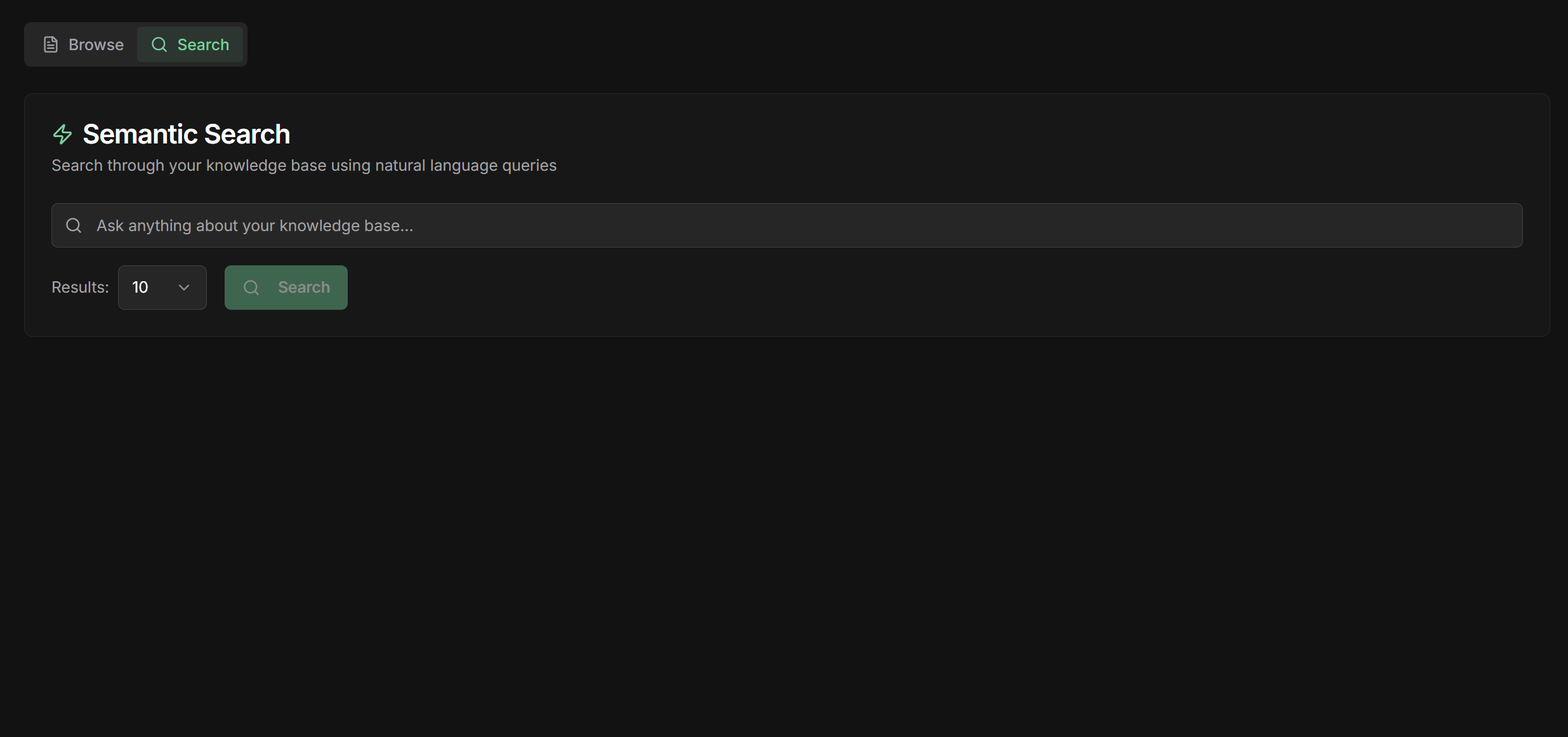 Test example:
Test example:
- After creating content, go to the “Search” tab in Knowledge Base
- Type a question related to the content you added
- See the results: System shows most relevant chunks
- Check relevance: Do the results make sense for your question?
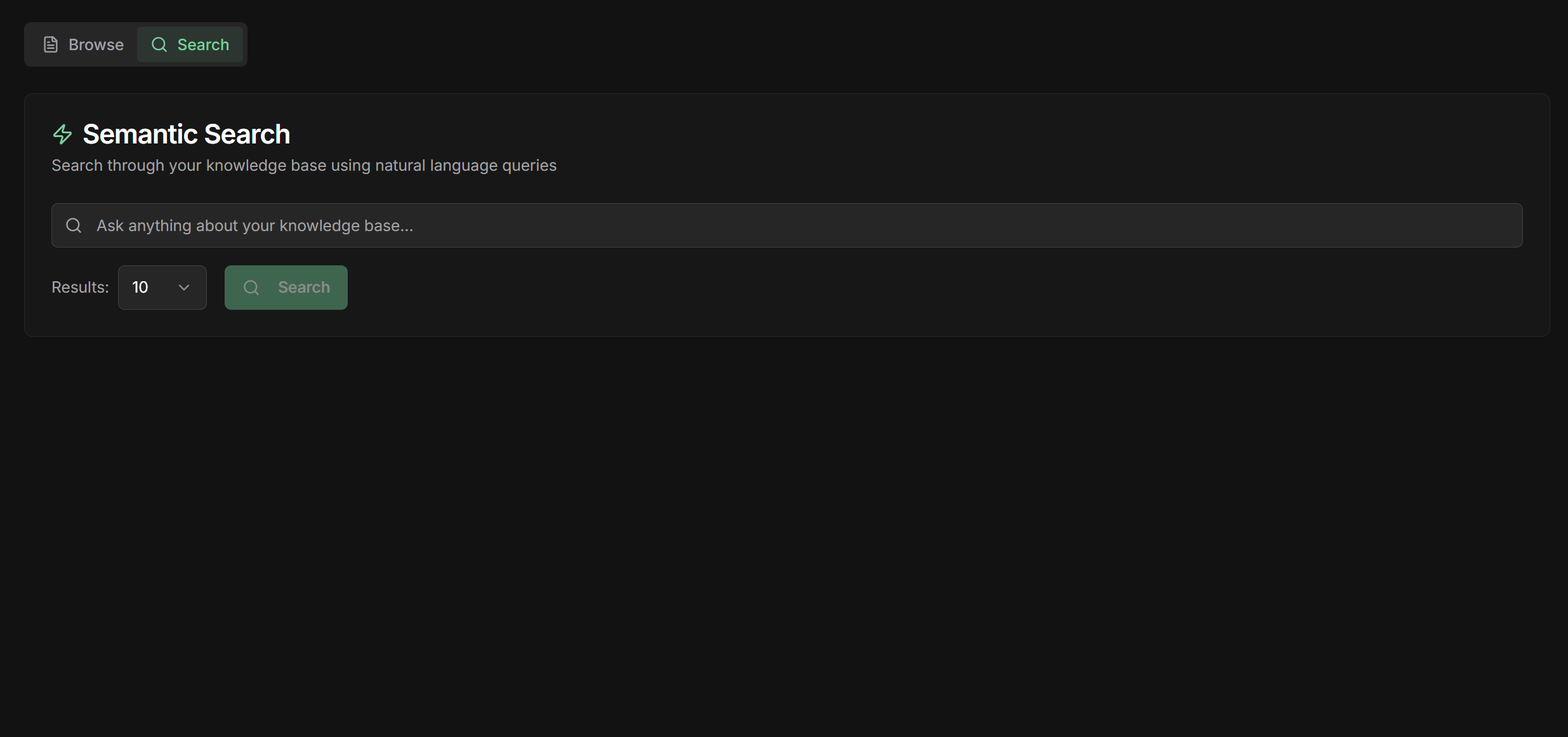 Test example:
Test example:Improving search quality
Improving search quality
If search isn’t good:1. Refine tags:
- Add synonyms: “warranty” + “coverage” + “protection”
- Use terms that customers actually say
- Avoid overly technical tags
- Use clear and direct language
- Include common questions in the text
- Add sufficient context in each chunk
- Formal question: “What is the warranty period?”
- Casual question: “How long does the notebook have warranty?”
- Specific question: “Notebook with defect, does warranty cover?”
- If chunk is too long, divide into smaller themes
- If too small, may lack context
- Ideal: 200-500 words per chunk
Using Knowledge Base with LLM Agents
Agent Configuration
Activating Load Knowledge
Activating Load Knowledge
How to connect Knowledge Base to your agent:
- Open agent settings of your LLM agent
- Agent Settings section: Find the “Load Knowledge” option
- ✅ Activate Load Knowledge: Check the checkbox
- Configure tag filters (optional): Select specific tags
- Save settings
- Agent automatically receives a tool called
load_knowledge - Can search for information in Knowledge Base when needed
- Uses tags to filter relevant content
- Integrates specific knowledge into responses
How it works in practice
How it works in practice
Automatic flow:Advantages:
- Customer asks question: “What’s the warranty on notebook X?”
- Agent analyzes: Identifies need for specific information
- Automatic search: Uses
load_knowledgetool to find answer - Filter by tags: If configured, searches only in relevant content
- Integrates in response: Combines found knowledge with LLM reasoning
- Final response: Customer receives precise and updated information
- ✅ Always updated information
- ✅ Consistency between agents
- ✅ Responses based on real data
- ✅ Reduces AI “hallucinations”
Tag filter strategies
Tag filter strategies
Why use filters:2. By customer type:3. By product:4. No filter (general agent):
- Avoids irrelevant information in responses
- Improves search speed
- Reduces confusion between different areas
- Allows agent specialization
Organizing Your Knowledge Base
Best Practices
Organizational structure
Organizational structure
How to organize multiple knowledge bases:By business area:By content type:Specialized agents access specific KBs for maximum efficiency.
Keeping content updated
Keeping content updated
Maintenance strategies:1. Periodic review:
- Set schedule (monthly/quarterly)
- Check outdated information
- Update prices, policies, products
- Remove obsolete content
- Use descriptive names with dates
- “Product_Catalog_2024_Q1”
- “Warranty_Policy_v2_January2024”
- For frequently changing sites
- Configure automatic reprocessing
- Monitor if URLs are still active
- Sales: Updates products and prices
- HR: Updates internal policies
- Support: Updates technical procedures
Effective tag system
Effective tag system
Tag standardization:Use consistent categories:Recommended conventions:
- Lowercase: sales, not Sales
- Hyphen for compounds: technical-problem, not technical problem
- Consistency: always “smartphone”, never mix with “mobile”
- Hierarchy: product > product-notebook > product-notebook-gaming
Common Use Cases
E-commerce
Knowledge Base for online store:
- Complete product catalog
- Return/exchange policies
- Size guides
- Delivery FAQs
- Sales: Precise recommendations
- Support: Quick resolution
- After-sales: Updated policies
SaaS/Software
Knowledge Base for software:
- Technical documentation
- Usage tutorials
- Common troubleshooting
- Changelog and updates
- Support: Technical solutions
- Onboarding: Setup guides
- Sales: Features and benefits
Services
Knowledge Base for consulting:
- Proprietary methodologies
- Success cases
- Standard proposals
- Expert profiles
- Sales: Personalized proposals
- Delivery: Consistent execution
- Relationship: Complete history
Internal Support
Corporate Knowledge Base:
- HR policies
- Internal procedures
- Systems and passwords
- Culture and values
- HR: Standardized responses
- IT: Automated support
- Management: Consistent information
Troubleshooting
Common problems
Common problems
1. Agent doesn’t find information:
- ✅ Check if Load Knowledge is active
- ✅ Confirm tags are configured correctly
- ✅ Test manual search in Search tab
- ✅ Add synonyms in tags
- ✅ Improve KB content quality
- ✅ Add more context in documents
- ✅ Use smaller and more specific chunks
- ✅ Refine tags for greater precision
- ✅ Check file size (max 50MB)
- ✅ Confirm supported format
- ✅ Test smaller file first
- ✅ Convert to PDF if necessary
- ✅ Check if URL is publicly accessible
- ✅ Test URL in browser first
- ✅ Reduce number of sub-pages
- ✅ Wait longer for large sites
- ✅ Refine tags to be more specific
- ✅ Divide long documents into smaller chunks
- ✅ Use clearer language in content
- ✅ Test different ways to ask the question
Next Steps
Configure LLM Agent
Learn how to configure agents to use your Knowledge Base
Agent Settings
Understand all Load Knowledge options
Specialized Agents
Create specialized agents by knowledge area
Best Practices
Optimize performance and response quality
🎓 Congratulations! Now you know how to create and manage knowledge bases to make your agents smarter and more precise with your organization-specific information!