Overview
The Chat Interface is where you interact directly with your AI agents. More than a simple conversation, it’s a complete tool that allows you to:- 💬 Chat with any created agent
- 🔍 Track executions in real-time (debug)
- 📁 Manage sessions with intelligent organization
- 🎤 Send audio, text, and media for rich interaction
- 🏷️ Organize conversations with tags and filters
Real-Time Debug: Even in complex agents (Sequential, Workflow, Loop), you see each execution step, function calls, and returns in real-time, facilitating debugging and optimization.
Navigating the Chat Interface
Step 1: Accessing Chat
Open chat interface
Open chat interface
- In the main Evo AI menu, click “Chat”
- You’ll see an interface divided into two parts:
- Left panel: List of all chat sessions
- Main area: Active chat or initial screen
- To start, you can create a new chat or open an existing session
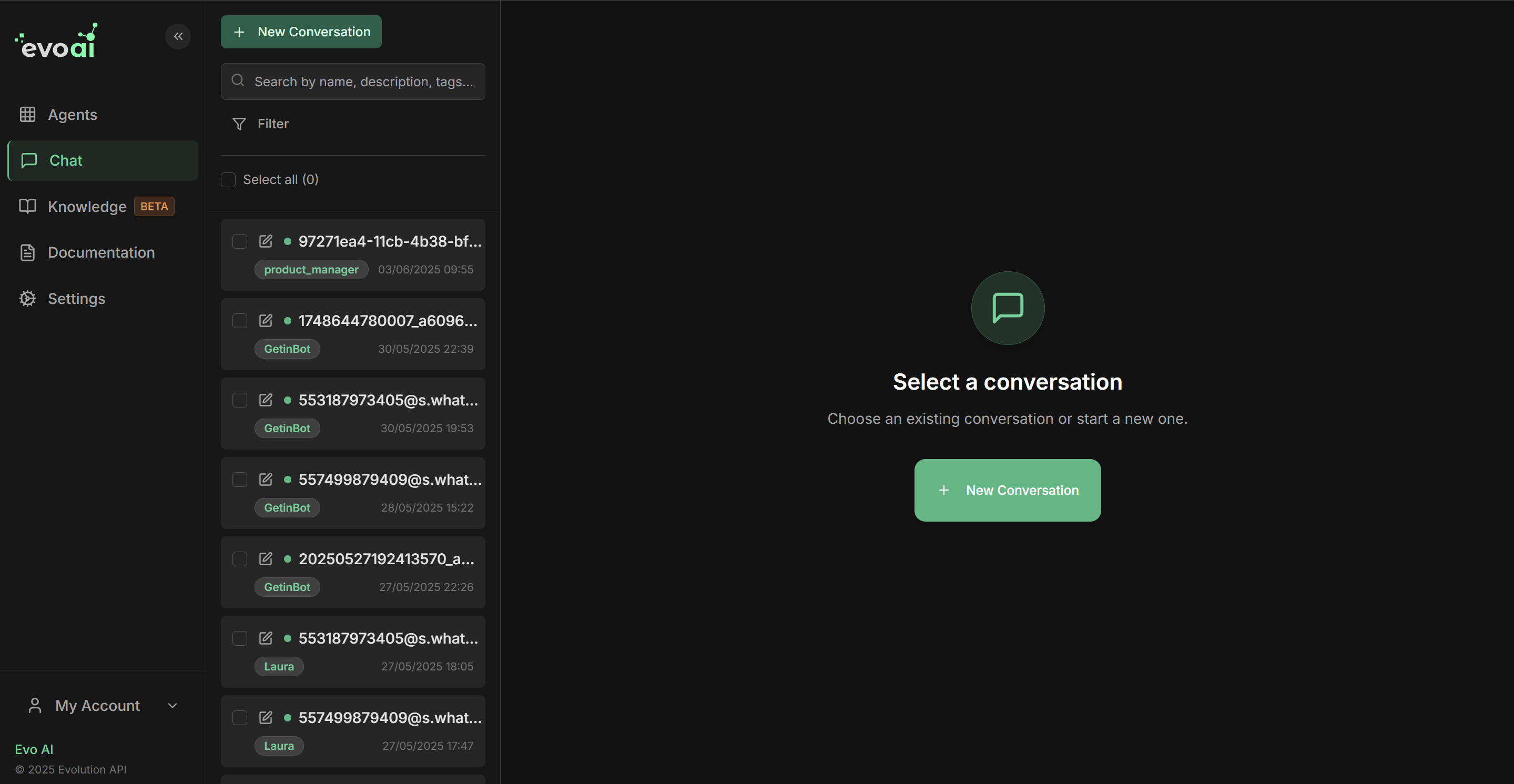
The interface automatically saves all conversations, allowing you to resume any session at any time.
Step 2: Managing Sessions
Sessions list
Sessions list
Left panel - All your conversations:Each session shows:
- Session name (editable)
- Agent used
- Last message or summary
- Conversation date
- Tags for organization
- 🔍 Quick search by name, description, or content
- 🏷️ Filter by tags to organize by project/type
- 🤖 Filter by agent to see specific conversations
- 📅 Sort by date, name, or recent activity
- ✅ Multiple selection for batch actions
Filters and advanced search
Filters and advanced search
How to use filters:By Agent:By Tags:By Text:Filter combination:
- Use multiple filters simultaneously
- Progressively refine results
- Mentally save frequent filters
Multiple selection and batch actions
Multiple selection and batch actions
How to select multiple sessions: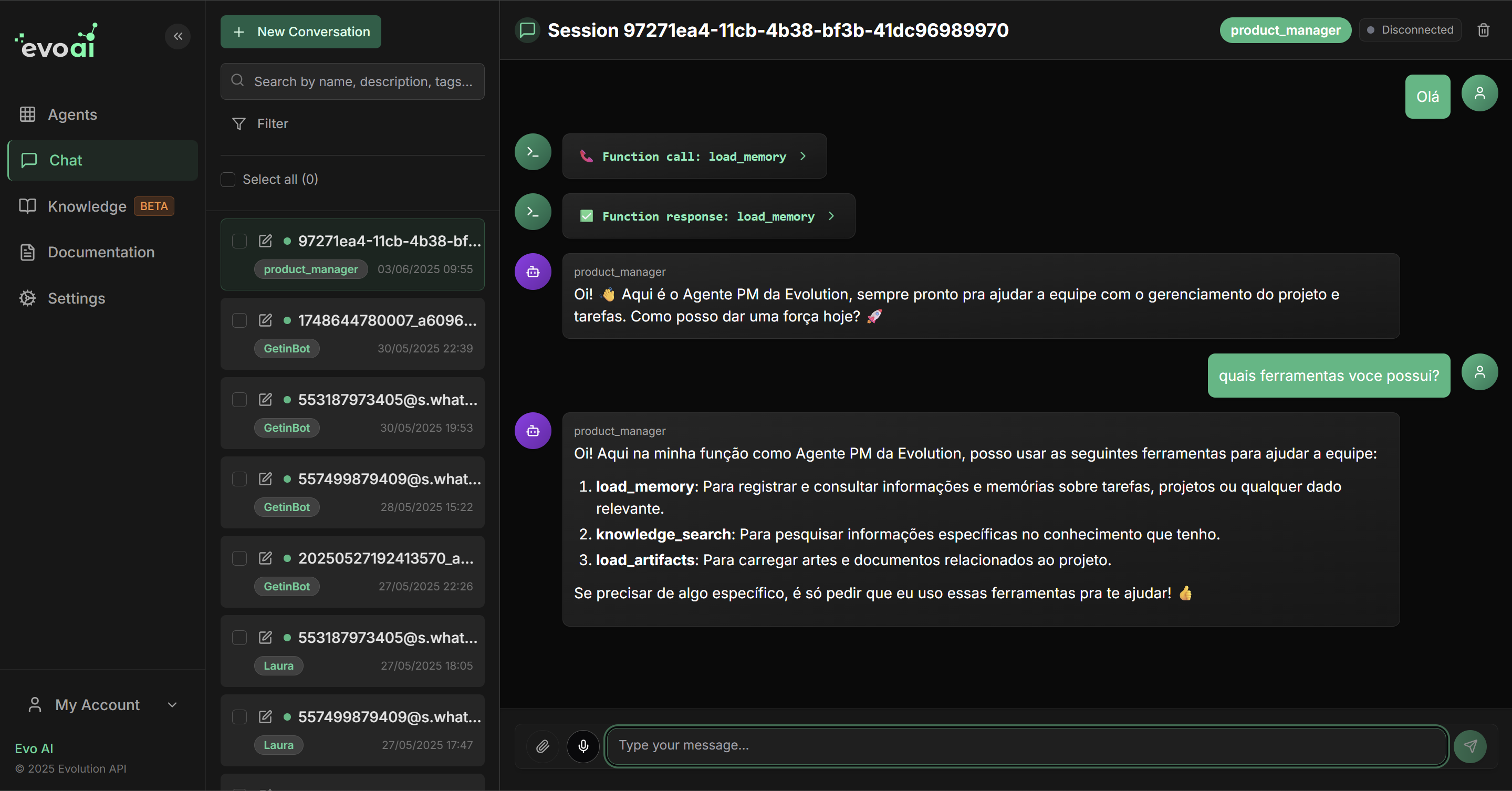 Available batch actions:🗑️ Delete Selected:
Available batch actions:🗑️ Delete Selected:
- Check the checkboxes next to each desired session
- Action bar appears at the top when there’s selection
- Select all: General checkbox to mark all visible
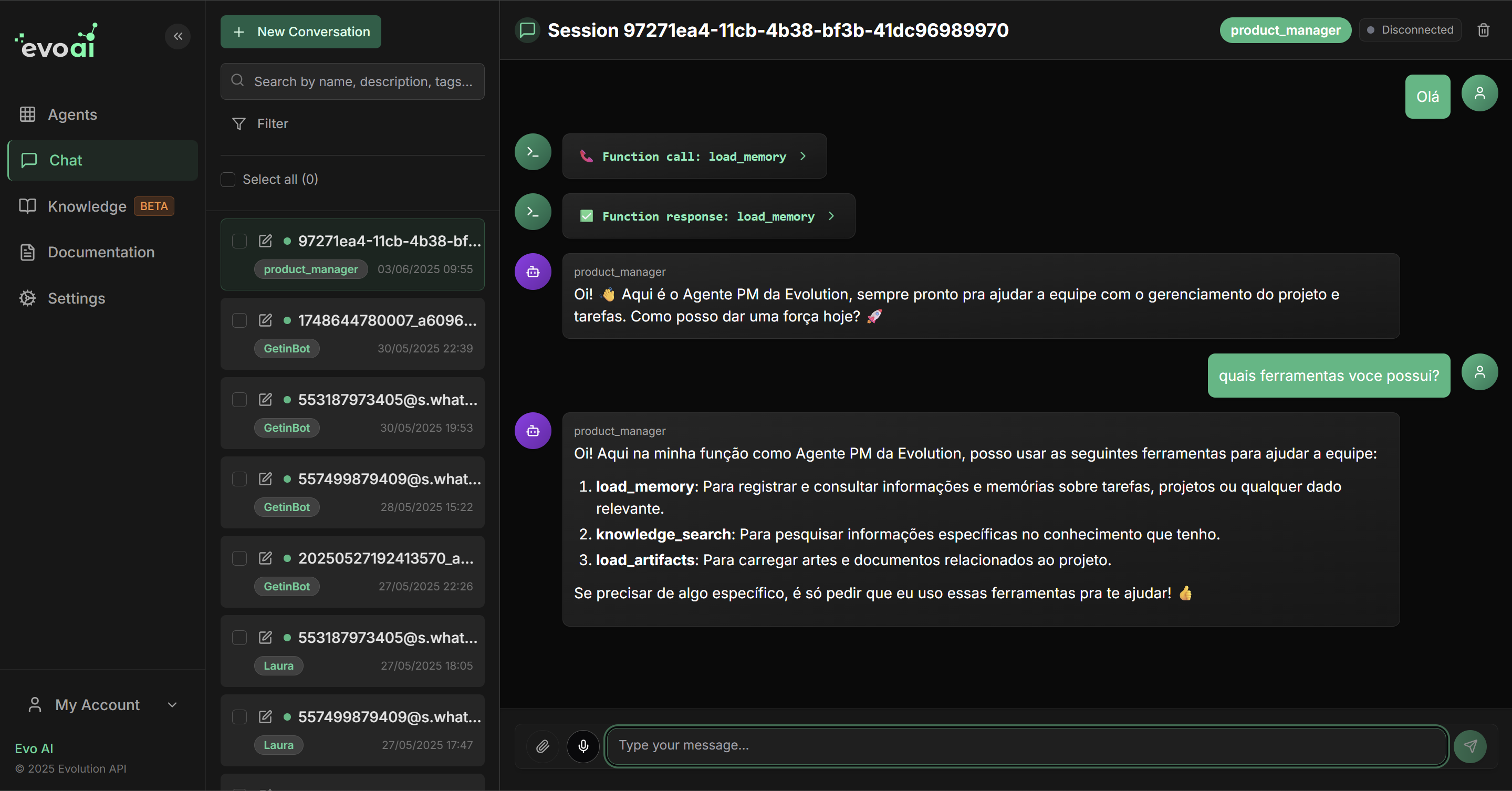 Available batch actions:🗑️ Delete Selected:
Available batch actions:🗑️ Delete Selected:- Removes multiple sessions at once
- Confirms before permanently deleting
- Useful for periodic cleanup
- Applies tags to multiple sessions
- Organizes conversations by project/client
- Facilitates future filters
- Organizes into categories
- Separates by client, project, type
Step 3: Creating New Session
Start new chat
Start new chat
How to create a new conversation: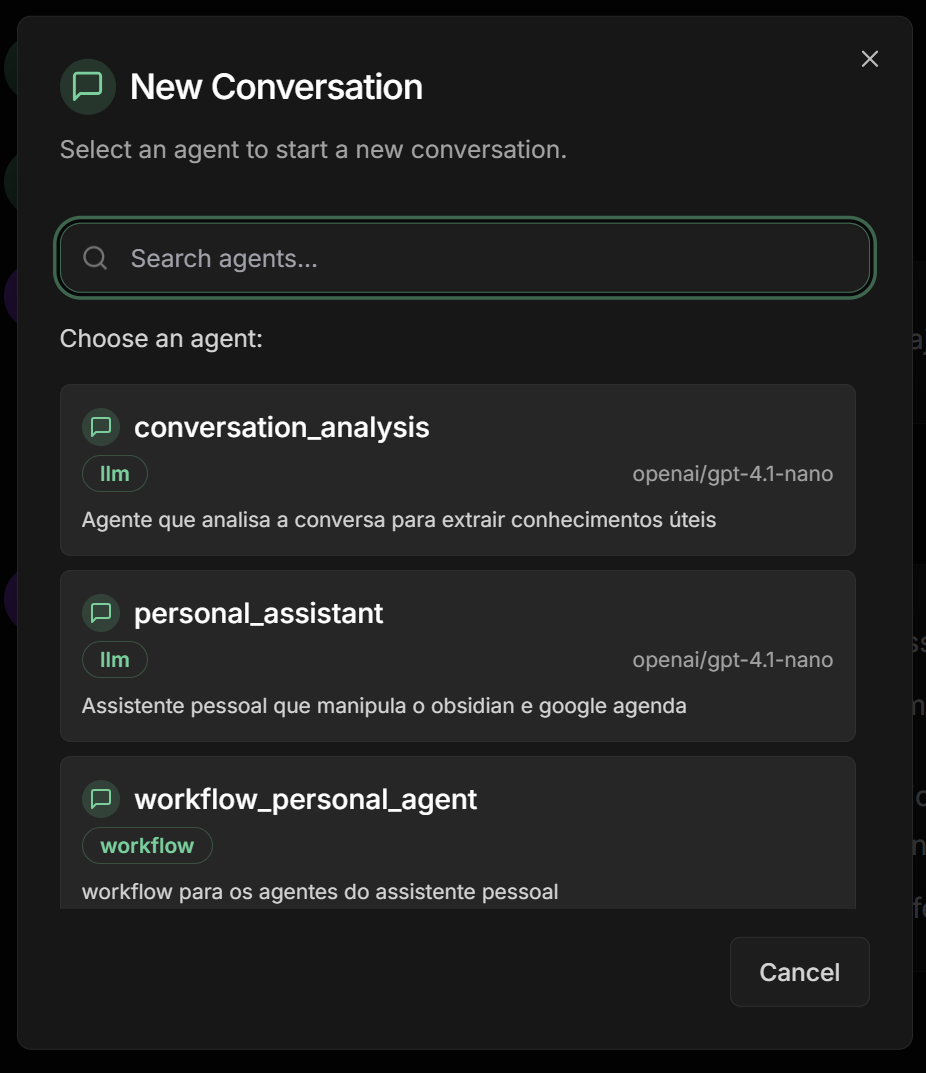 Initial settings:Best practices for names:
Initial settings:Best practices for names:
- Click “New Chat” in the left panel
- Select the agent you want to use in the conversation
- Configure session name (optional, can change later)
- Add tags for organization (optional)
- Click “Create” to start
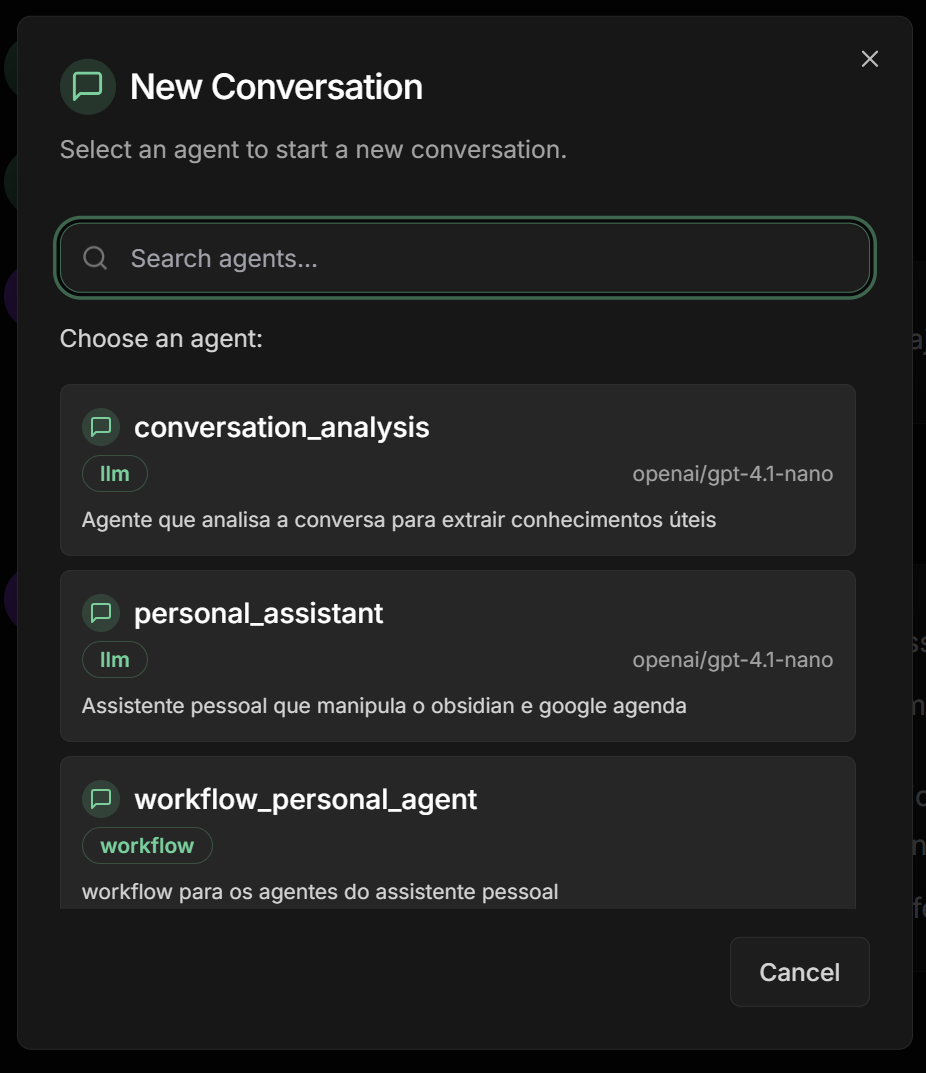 Initial settings:
Initial settings:- Use consistent pattern: “Type - Client - Subject”
- Include date if relevant: “Support-15Jan-LoginProblem”
- Be descriptive: “Demo-Product-Client-ABC”
- Avoid generic names: “Chat 1”, “Test”
Step 4: Editing Session Information
How to edit session data
How to edit session data
Accessing edit options: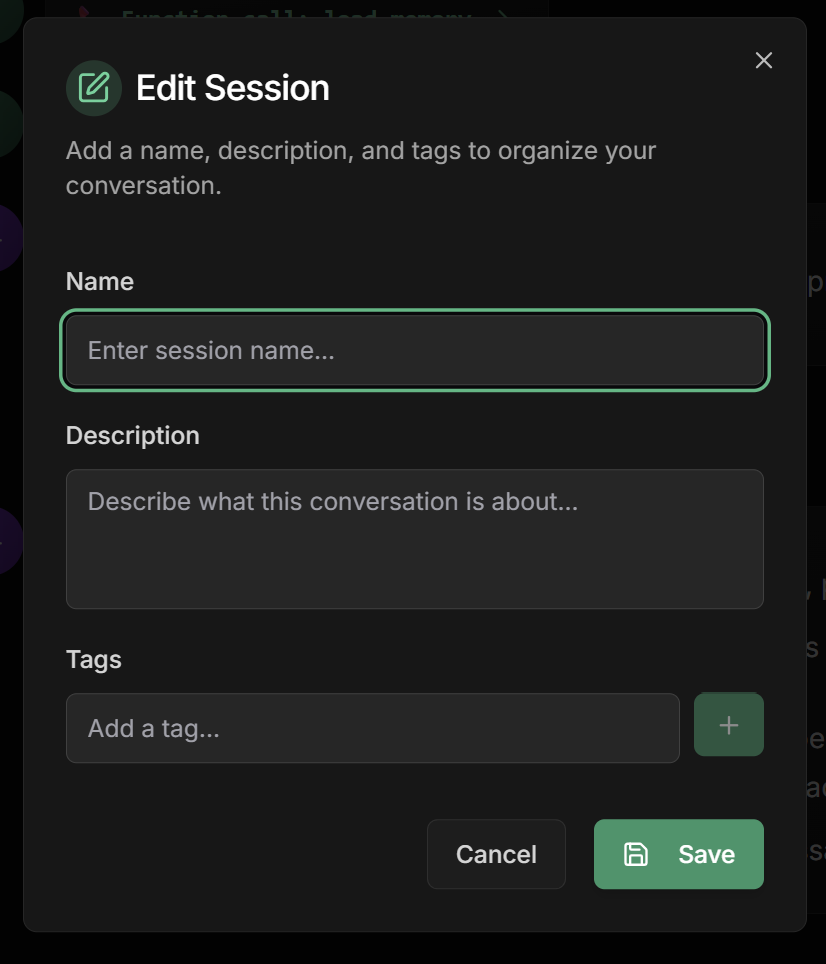 Editable fields:Session Name:
Editable fields:Session Name:
- In sessions list: Click the “Edit” icon (✏️) next to the session
- Or inside chat: Session options menu
- Edit form opens with editable fields
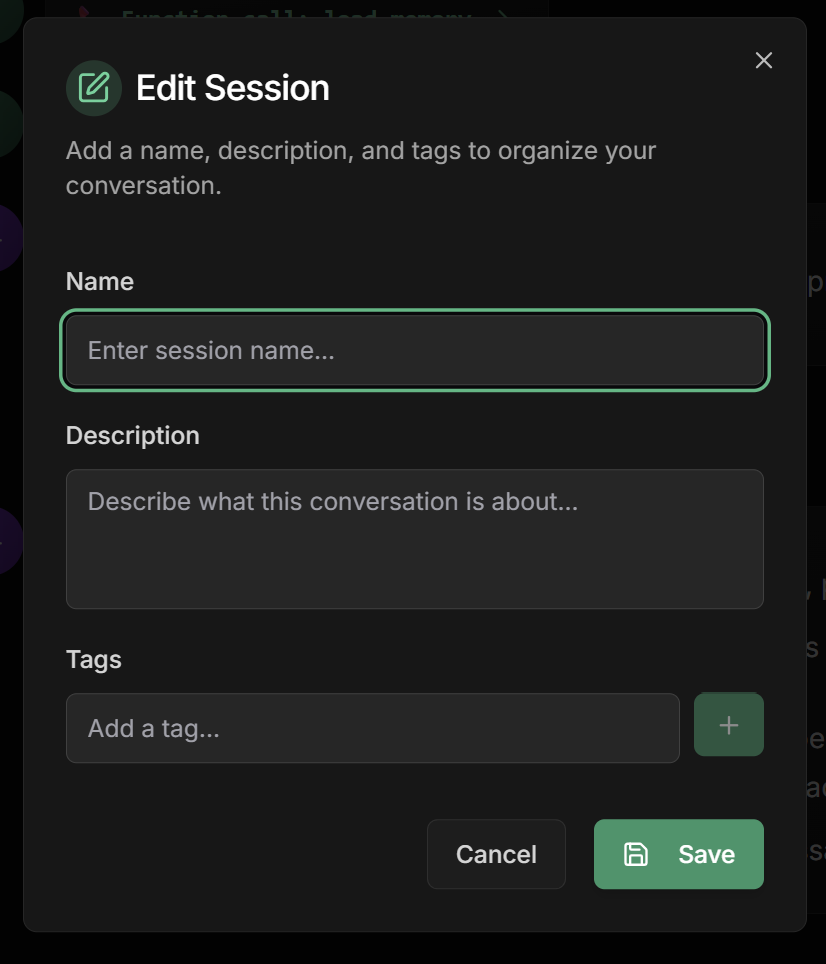 Editable fields:Session Name:
Editable fields:Session Name:- Change to something more descriptive
- Useful when conversation evolved to different subject
- Helps in future searches
- Summary of what was discussed
- Important conversation details
- Results or next steps
- Add new tags as conversation evolves
- Remove irrelevant tags
- Use status tags: “resolved”, “pending”, “follow-up”
- Switch agent during conversation
- Useful to escalate to specialist
Chatting with Agents
Input Types
Text messages
Text messages
Most common standard input:
- Type your message in the text box
- Press Enter to send
- Shift + Enter for line break
- Supports long text and simple formatting
Media upload
Media upload
Attach files and images:Supported formats:Models that support media:
- 🖼️ Images: PNG, JPG, JPEG, GIF, WebP
- 📄 Documents: PDF, DOC, DOCX, TXT
- 📊 Spreadsheets: XLS, XLSX, CSV
- 🎵 Audio: MP3, WAV, M4A, OGG
- Click the “Attach” icon (📎)
- Select file from your computer
- Or drag and drop directly into chat
- Wait for upload and processing
- Add explanatory text if needed
- GPT-4 Vision: Image analysis
- Gemini Pro Vision: Complete multimodal
- Claude 3: Documents and images
Audio recording
Audio recording
Voice functionality:How to record:Option 2: Speech to Text ToolAudio quality:
- Click the “Microphone” icon (🎤)
- Allow access to microphone if requested
- Speak your message - indicator shows active recording
- Click again to stop recording
- Audio is sent automatically
- Silent environment for better transcription
- Speak clearly and at normal pace
- Avoid background noise
- Test with short phrases first
Debug and Real-Time Tracking
Debug functionality
Debug functionality
Chat as debug tool:The chat interface isn’t just for talking - it’s a complete debug tool that shows everything happening “behind the scenes” of agent execution.What you see in real-time:
- 🔄 Each execution step in Sequential agents
- 🌐 Calls to APIs and external tools
- 🤖 LLM decisions and reasoning
- ⚙️ Workflow execution step by step
- 🔁 Loop Agent iterations
- 📞 Function calls and returns
- ⏱️ Execution times of each stage
Sequential agents debug
Sequential agents debug
Following sequential execution:Example: Sales agent with 3 sub-agentsVisible information:
- Status of each sub-agent
- Time spent on each stage
- Data passed between agents
- Errors or failures (if any)
Workflows debug
Workflows debug
Following complex flows:Example: Proposal approval workflowDetails shown:
- Type of each node (Agent, Condition, Message, Delay)
- Data flowing between nodes
- Conditional decisions
- Delay times
- Errors at any point
Loop Agents debug
Loop Agents debug
Following iterations:Example: Content refinement loopComplete visibility:
- Current iteration number
- Progress of each sub-agent
- Quality metrics
- Stop conditions
- Exact moment of exit_loop
Function calls debug
Function calls debug
Monitoring tools and APIs:Example: Agent using external toolsDetailed information:
- Name of called function
- Sent parameters
- Execution status
- Returned data
- Response time
- Errors (if any)
- Identifies performance bottlenecks
- Detects integration failures
- Validates sent parameters
- Confirms expected returns
Advanced Session Management
Organization and Productivity
Efficient tag system
Efficient tag system
Organization strategies:By client:By service type:By status:By product/service:By priority:Useful combinations:
Advanced search
Advanced search
Efficient search techniques:Content search:Results search:Date search:Filter combination:
History analysis
History analysis
Extracting insights from conversations:Service patterns:
- Which agents are most used?
- What types of questions are most common?
- What time has highest activity?
- Conversations that generated sales
- Successfully resolved problems
- Average resolution time
- Complete interaction history
- Preferences identified over time
- Products or services of interest
- Clients with unexplored potential
- Recurring problems to improve
- Agents that need adjustments
Best Practices
Optimizing conversations
Optimizing conversations
For better results:Preparation:
- Choose the right agent for each conversation type
- Configure descriptive name and tags from the start
- Have clear context of what you want to achieve
- Be specific and provide adequate context
- Use media when appropriate (images, documents)
- Follow debug to understand reasoning
- Ask follow-up questions to deepen
- Update tags based on what was discussed
- Add description summarizing results
- Mark status (resolved, pending, etc.)
- Document next steps if necessary
Data management and privacy
Data management and privacy
Important precautions:Sensitive information:
- Avoid sharing unnecessary personal data
- Use codes or initials when possible
- Consider privacy implications
- Use tags that don’t expose confidential information
- Be judicious with session names
- Periodically clean old conversations
- Configure appropriate data retention
- Export important conversations if necessary
- Document valuable insights externally
- Maintain history of important decisions
Teamwork
Teamwork
Sharing knowledge:Standardization:
- Use consistent naming conventions
- Define tag patterns for the team
- Document organization best practices
- Share relevant sessions when appropriate
- Use status tags for coordination
- Document learnings for reuse
- Use example conversations to train new users
- Analyze successful conversations to replicate
- Identify success patterns
Troubleshooting
Common problems
Common problems
1. Audio doesn’t work:
- ✅ Check microphone permissions in browser
- ✅ Configure speech_to_text tool in agent if model doesn’t support native audio
- ✅ Test with short phrase first
- ✅ Check if speech_to_text provider is configured
- ✅ Check file size (limits by type)
- ✅ Confirm supported format
- ✅ Test internet connection
- ✅ Try smaller file to test
- ✅ Use debug functionality to understand execution
- ✅ Check if agent is configured correctly
- ✅ Be more specific in question
- ✅ Provide more context about what you need
- ✅ Try different keywords
- ✅ Check active filters
- ✅ Use tags instead of text search
- ✅ Adjust date period if applicable
- ✅ Limit number of loaded sessions
- ✅ Use filters to reduce list
- ✅ Clean up old sessions
- ✅ Check internet connection
Next Steps
Configure Agents
Create and configure agents for your conversations
Knowledge Base
Configure knowledge base for more precise agents
Workflow Agents
Understand debugging of complex workflows
Settings
Configure tools and integrations
💬 Now you master the chat interface! Use these features to have productive conversations, debug complex agents, and organize your history efficiently!

